How to create the elastic beanstalk in aws console and aws cli commands
To create an Elastic Beanstalk environment using the AWS Management Console, follow these steps:
- Log in to the AWS Management Console.
- Navigate to the Elastic Beanstalk service.
- Click on “Create a new environment.”
- Select the application you want to deploy or create a new one.
- Choose the platform and environment type that matches your application’s requirements (e.g., Node.js, PHP, Java).
- Configure the environment settings, including environment name, domain, instance type, scaling options, and other specific configuration details.
- Optionally, customize advanced settings such as VPC, database, security groups, and environment variables.
- Review the configuration details and click “Create environment.”
- AWS will provision the necessary resources and deploy your application. Once the environment is ready, you can access it using the provided URL.
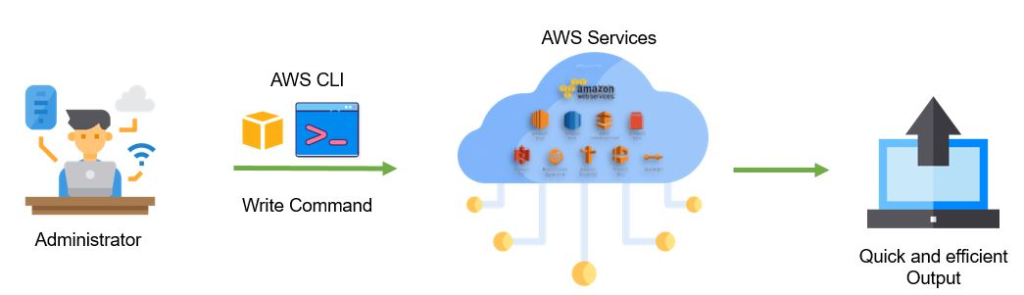
To create an Elastic Beanstalk environment using AWS CLI commands, you can follow these steps:
- Install and configure the AWS CLI on your local machine.
- Open a terminal or command prompt and run the following command to create an application:
- Please install the AWS Cli , Please refer this click link for installation . if you have already please ignore it
aws elasticbeanstalk create-application --application-name your-application-name- Run the following command to create an environment:
aws elasticbeanstalk create-environment --application-name your-application-name --environment-name your-environment-name --solution-stack-name your-solution-stack-nameReplace the placeholders (your-application-name,your-environment-name,your-solution-stack-name) with your desired names and configuration.- Configure additional options such as instance type, scaling, and environment variables using the
update-environmentcommand: aws elasticbeanstalk update-environment --environment-name your-environment-name --option-settings Namespace=aws:autoscaling:launchconfiguration,OptionName=InstanceType,Value=t2.microReplacet2.microwith the desired instance type.
These are simplified examples, and there are several additional options and parameters available for fine-tuning your Elastic Beanstalk environment. You can refer to the AWS CLI documentation for Elastic Beanstalk for more detailed information and additional commands.
