2.1 How to Set Up an AWS S3 Bucket
Setting up an Amazon S3 bucket can be done through the AWS Management Console and the AWS Command Line Interface (CLI). Below are detailed instructions for both methods.
Setting Up an AWS S3 Bucket via AWS Management Console
Step 1: Sign in to AWS Management Console
- Navigate to the AWS Management Console and log in with your AWS account.
Step 2: Access the S3 Service
- In the AWS Management Console, find the “Services” menu and select “S3” under the “Storage” category.
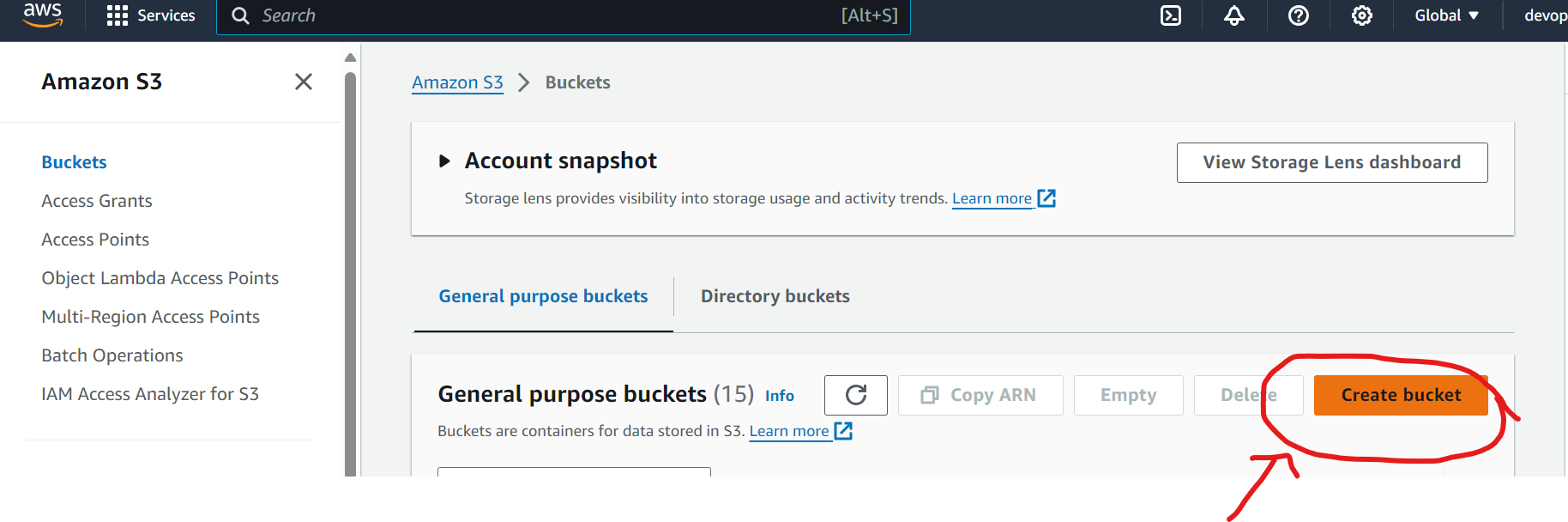
Step 3: Create a New Bucket
- Click on the “Create bucket” button.
- Enter a unique bucket name and select the AWS Region where you want the bucket to reside.
- Remember, bucket names must be unique across all existing bucket names in Amazon S3.
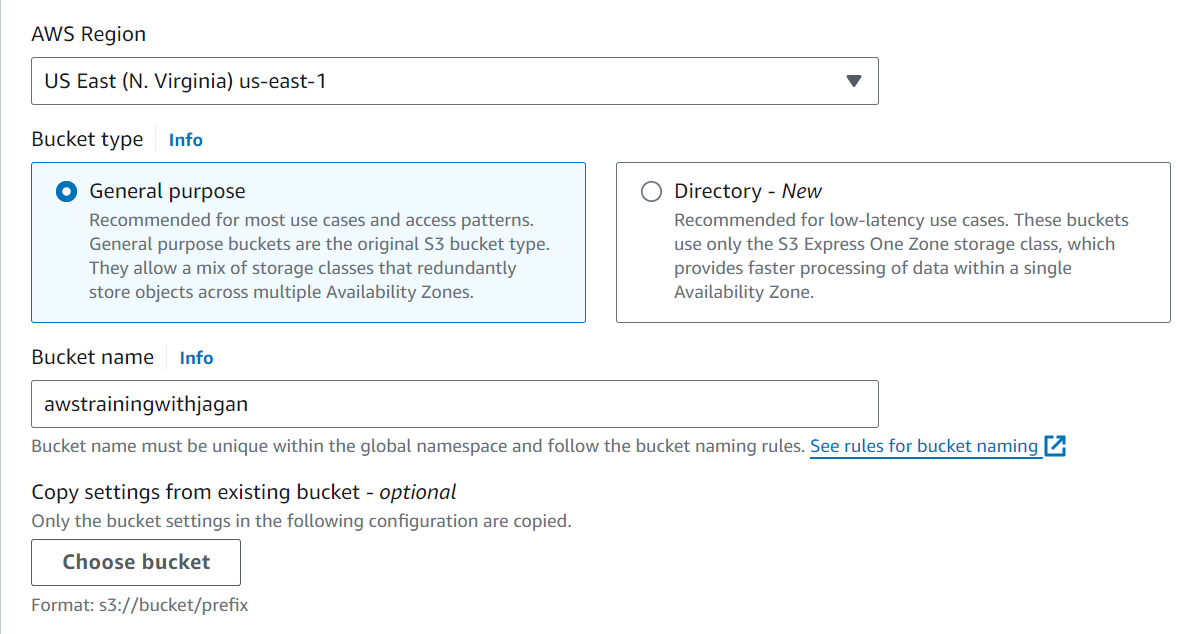
Step 4: Configure Options (Optional)
- You can configure options like versioning, server-side encryption, tags, and more. These are optional and can be modified later.
Step 5: Set Permissions
- Set the permissions for your bucket. You can block all public access or set up specific access permissions as needed.
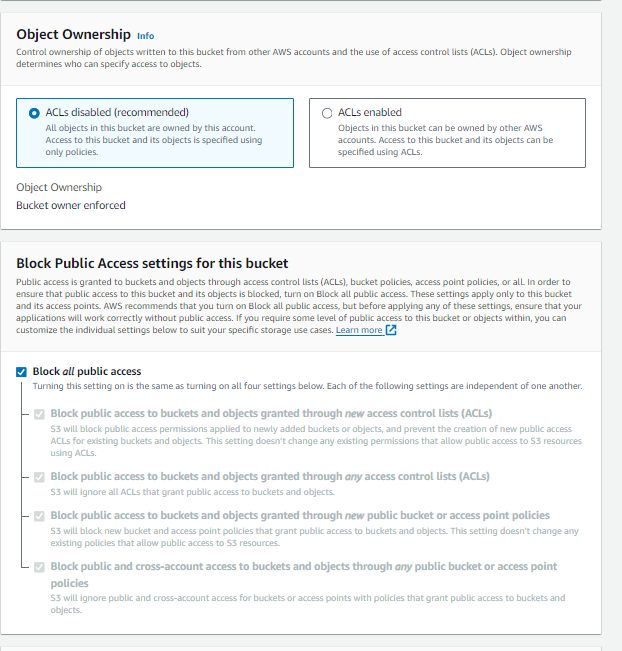
Step 6: Review and Create
- Review your bucket settings and click “Create bucket” to finalize the creation.
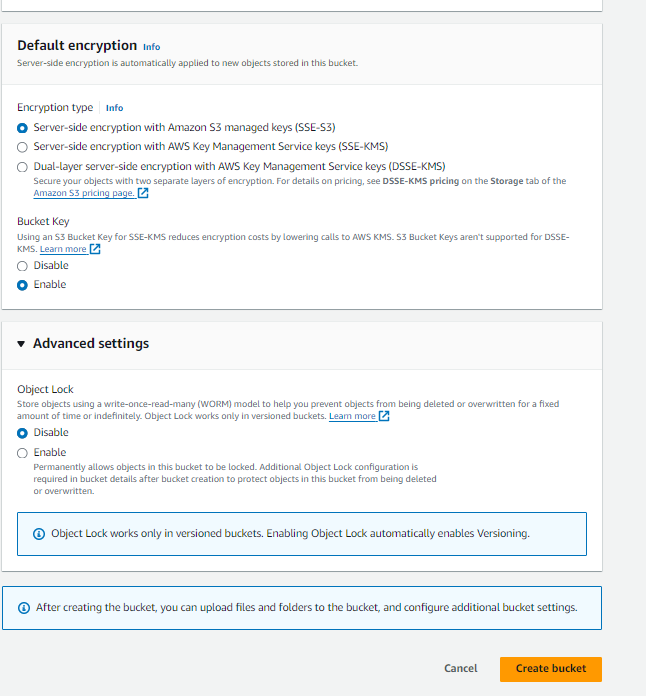
Setting Up an AWS S3 Bucket via AWS CLI
Prerequisites
- Ensure that AWS CLI is installed on your system. If not, download and install it from the official AWS CLI page.
Step 1: Open Command Line Interface
- Open your command line tool (Command Prompt, Terminal, etc.).
Step 2: Configure AWS CLI
- Run
aws configureto set up your AWS credentials (Access Key ID, Secret Access Key), default region, and output format.

Step 3: Create a New Bucket
- Use the following command to create a new bucket:
aws s3 mb s3://[BUCKET-NAME] --region [REGION]
Replace [BUCKET-NAME] with your desired bucket name and [REGION] with the AWS Region code (e.g., us-west-1).
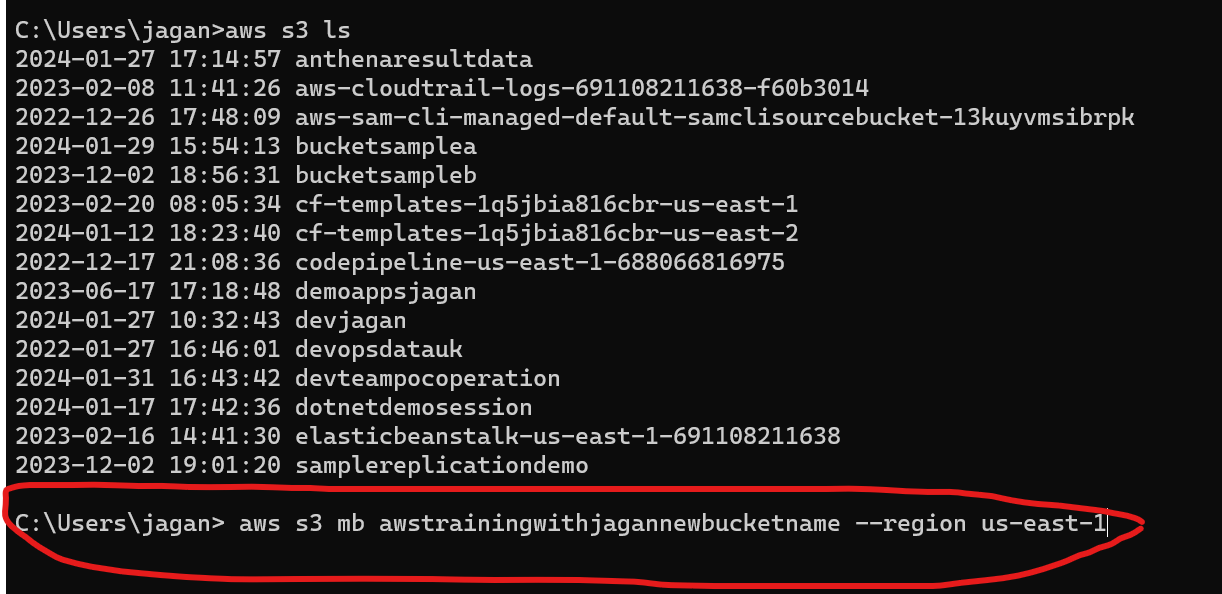
Step 4: Set Permissions (Optional)
- If you want to set specific permissions, you can use additional AWS CLI commands to modify the bucket policy, ACLs, etc.
Step 5: Verify Bucket Creation
- Use the command
aws s3 lsto list all your S3 buckets and confirm the creation of your new bucket.
Remember, the bucket name is globally unique across all AWS accounts, so ensure that the name you choose does not conflict with existing bucket names. Also, be mindful of the region selection for latency optimization and compliance with data governance laws.
